
Too much month leftover after your money is empty?
Forgotten to cancel the contract in time, again?
Then this app is exactly what you need!
You will be reminded timely when contract extensions are upcoming or payments are pending and the app shows you what your money was spent for. You always have an overview of your income and expenditures, can split them up into categories and thus recognize potential savings.
All this saves your money!
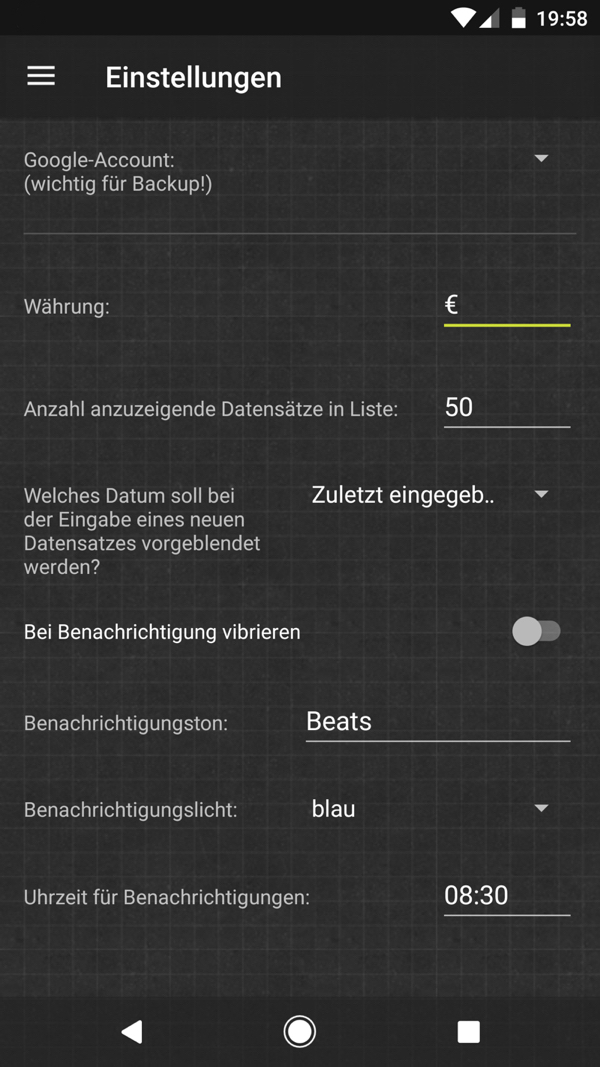
Google account:
It is not mandatory, but to protect your data, it is recommended to select your Google account. This encrypts backups based on your identity and can only be read/imported with this account. So, before you create a backup, choose the right account first!
Currency:
Only serves to display and applies to ALL entries and contracts. Thus, no entries can be made in different currencies.
Number of datasets to be shown in list:
In order to avoid long loading times, only the set number of current entries are shown in "list". To display entries for a certain period of time or search for specific entries, use the filter in "list". Filtered entries are not limited to this number.
Which date should be preselected when adding a new record?
Here you can select whether the date of a new entry in "list" is preset to the current date or to the last added entry date.
Vibrate on notification / notification sound / notification light:
Here you can set vibration, sound and light for notifications (e.g. due date reminders or termination reminders of contracts). Light signals are only possible for devices with a notification LED, of course.
Time for notifications:
Here you enter the time for notifications. If the time is over and the device ist (re)booted, the notification will pop up immediately. In case of device crashes or reboots on a day of notification, it may be that an alert appears several times. This is intended to ensure that no important notification gets lost.
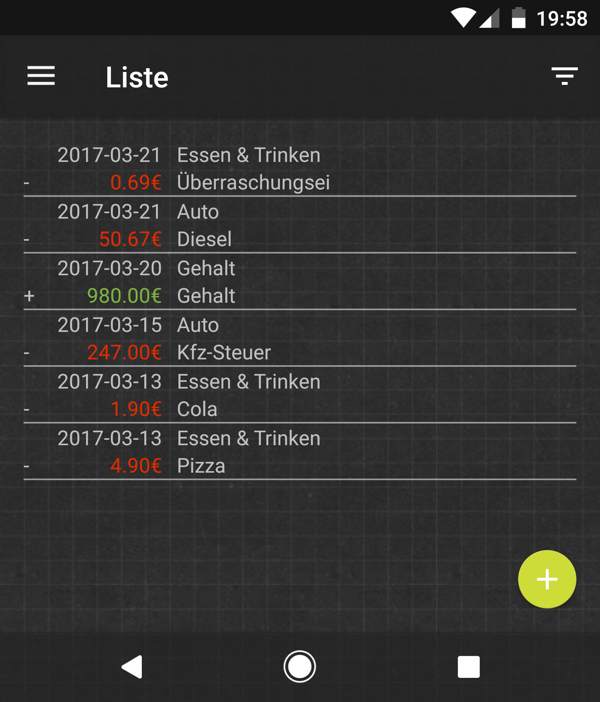
The list shows all registered income and expenditure. The last x entries are displayed so that the loading time is limited (see "number of datasets to be shown in list" in settings). To display older or specific records, use the filter function (icon on the top right). If the filter icon is red, a filter is active.
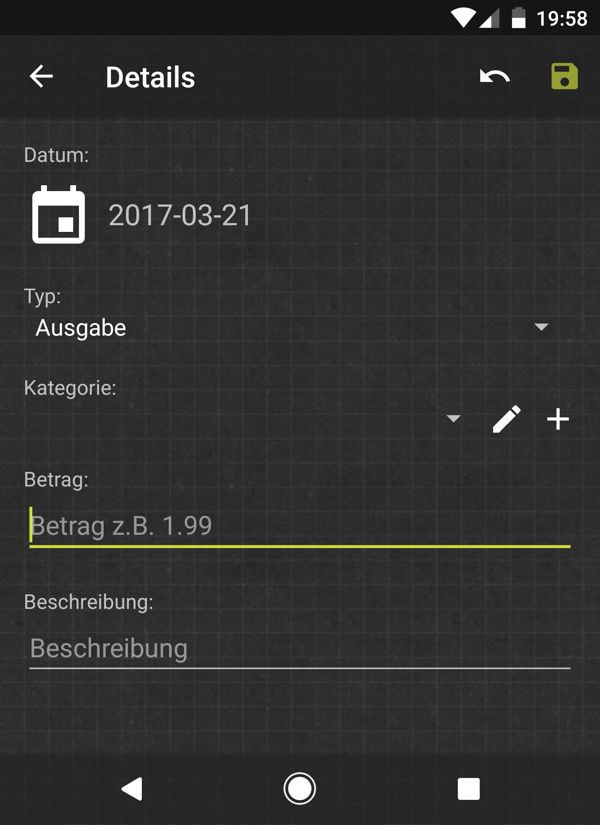
Details:
A new entry can be created via the icon at the bottom right, by selecting an entry in the list, it can be edited (changed or deleted).
Use the calendar icon to select the date. To determin whether it is a positive or negative amount, select the type "income" or "expenditure". If you want to categorize your income/expenditure, select an already existing category in the selection of categories. It is also possible to edit the selected category (pencil icon) or create a new category (+ icon). The input fields for the amount and the description of the entry follow. The save icon is used to save the entries.
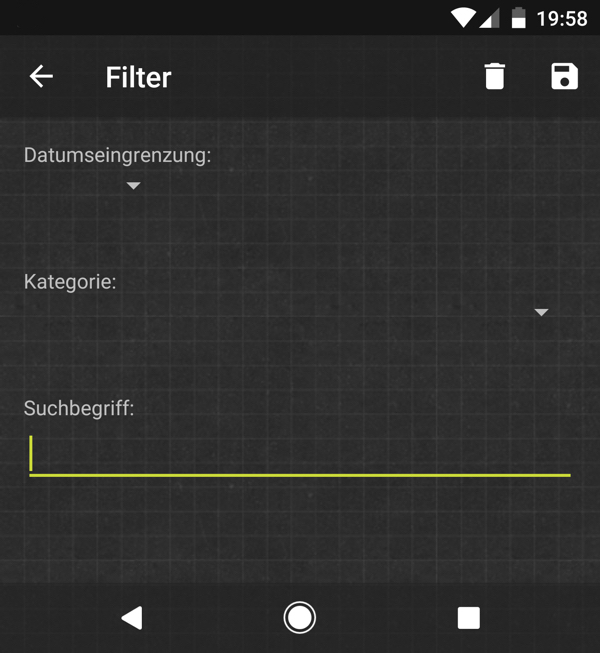
Filter:
It is possible to set a filter for a whole year (select only the year), a certain month in a year (select year and month), a certain day in a year (select year, month and day) or for a specific period of time. Further it can be filtered according to up to two categories and according to words within the description of the entries. It is only filtered by the fields that have been filled. Thus you can for example only search for a certain word. The filter is set via the save icon and removed via the delete icon. If the filter icon is red in the list of entries, a filter is active.
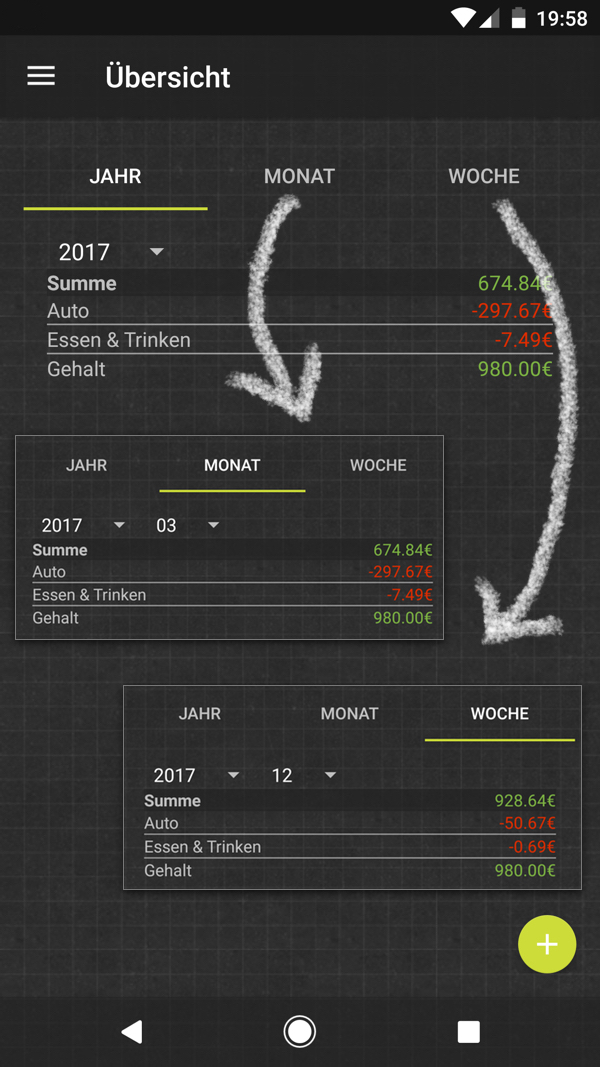
In the overview, the totals of all entries are listed by category. You can display the sum of a year, a month or a week. By selecting a line, the "list" opens with the corresponding filter. So only the entries are displayed, which are responsible for the corredsponding sum in the overview. Categories with sum 0.00 were not listed. Via the icon at the bottom right you can create a new entry for the "list".
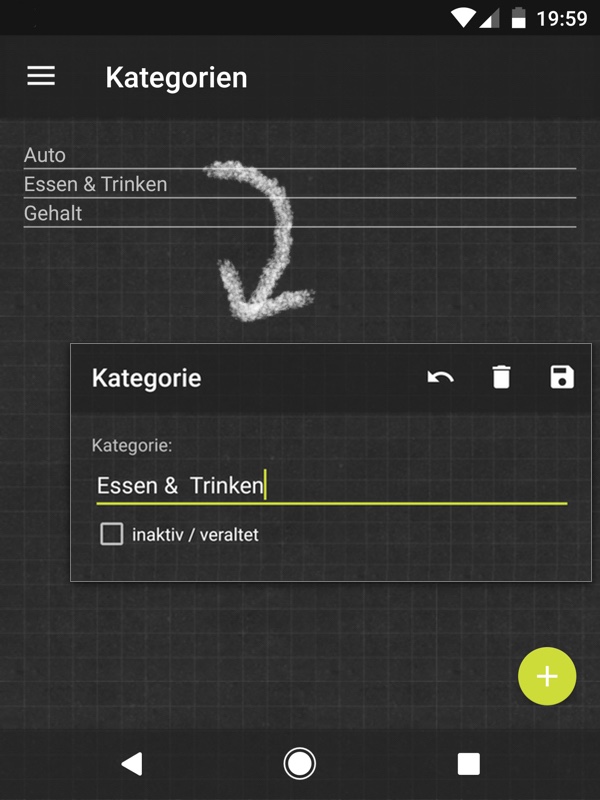
Categories can be managed here. Use the icon at the bottom right to create new categories. Selecting a category in the list opens a form for editing or deleting the selected category. Please note that editing a category affects all entries for which this category has been selected.
Example: Category "food" is renamed to "drinks". All entries that had selected category "food" now belong to category "drinks". If a category is deleted, in our example "food", the category is removed for all entries that had selected the category "food" (the entry itself remains with an empty category).
Categories can also be set inactive, which means they remain in already existing entries and are also listed in the overview as long as there are entries with this categories set, however, inactive categories are no longer available for new entries. This keeps the category selection clear. Inactive categories can be reactivated at any time.
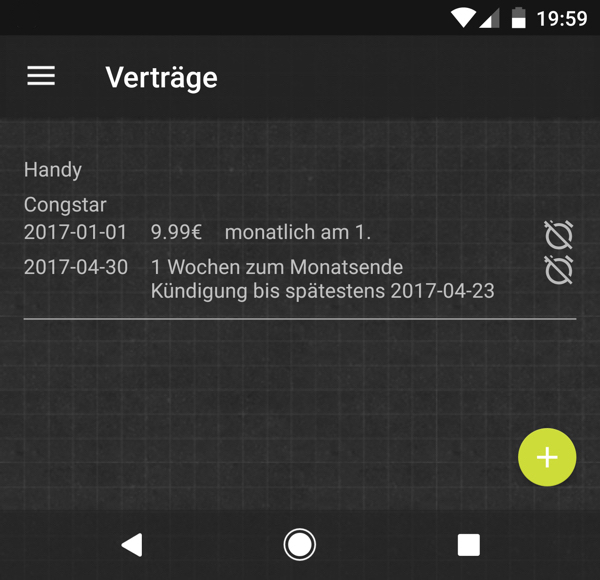
All entered contracts are listed here. Below the description of each contract you see the contract start date and the (estimated) contract end date in the left column. In the right column you first see the amount and the amount due date rhythm and below the notice period. Whether a reminder of a due date or termination has been set is indicated by icons. If a note has been created for a contract, this is also indicated by an icon (to the right of the description).
To change or delete a contract, select the corresponding contract from list to get to the detailed view. Create a new contract using the icon at the bottom right.
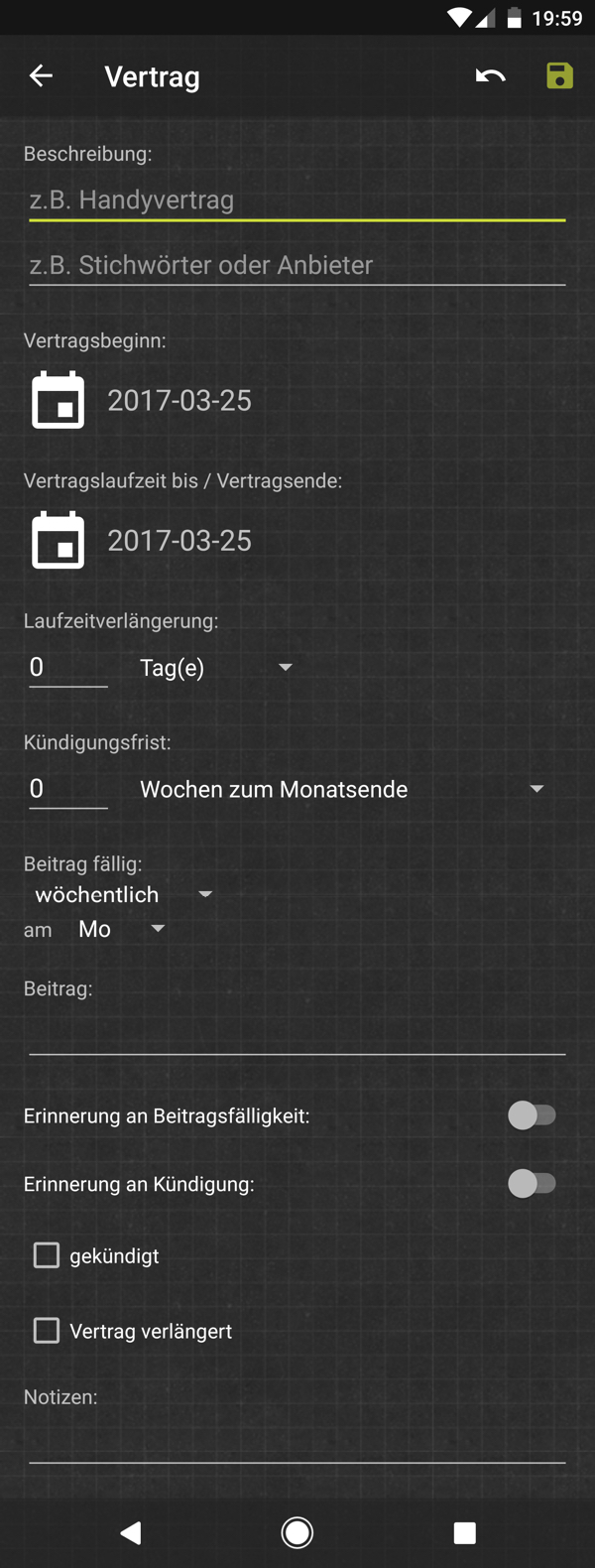
Details:
Two fields can be used for the description of the contract (e.g. type and provider). Contract start date and contract end date should be set correctly as this is the basis of calculations and reminders. Later, the contract end date will be updated regulary on the basis of "runtime extension" and "notice period". Please enter these fields correctly to ensure a reliable calculation. If you want a reminder for your amount due date, please provide details on the due date period. Use the sliders to activate the desired reminders and then set the time of how long before the due date or last possible day of termination the reminder should appear. It is also possible to repeat the reminder at regular intervals to the first reminder (e.g. daily). These repetitions are executed until the notice period has expired, the contract has been terminated or extended. If you have terminated the contract, please set the check mark on "terminated". If you want to extend the contract or wait for the next runtime period without further termination reminders, please set the check mark on "contract extended". This will recalculate the end date of the contract. The check mark will disappear immediatly. In the field "notes" you can enter further important information about the contract. Save all informations by selecting the save-icon at the top right.
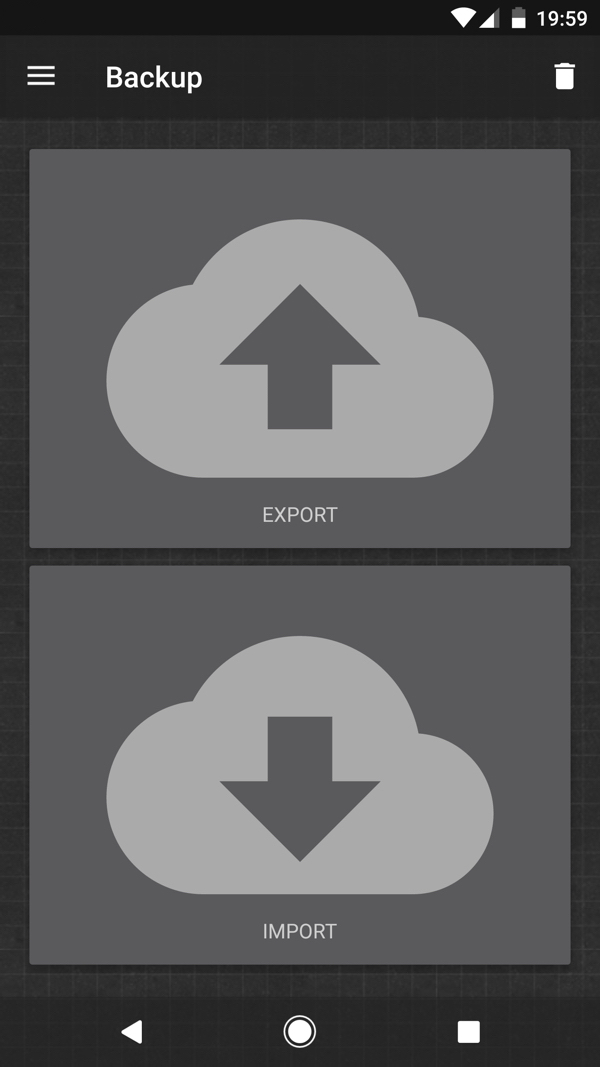
Export:
An encrypted backup file is generated during export. Later, this file can be imported only for that account, which is set in settings at the time of the export! In order to ensure maximum security, the account should not be left blank in settings! The generated backup file is stored in the app directory and can be shared, that is saved e.g. in Google Drive or in another directory of the device memory.
CAUTION: when uninstalling the app, the entire content of the app directory is automatically deleted. Thus, all backups, which were not saved locally or online somewhere else, also disappear when uninstalling!
Import:
For the import, backup files can be selected from the app directory (default) or from the download directory of the device. To switch between this two directories, select the icon in the upper right corner of the fileexplorer. To import backups, which were stored online or somewhere else, they must be saved in the download directory of the device first. Selecting the file starts the import. On starting the import a backup file of the current data is created automatically and is stored in the app directory first, in order to be able to restore old data in case of an import error. After that all current data will get overwritten with the data of the import file. As already mentioned it is important that the same account was selected in settings as for the export.
According to data volume the import can take some time (in tests importing data collected in 2 years took several seconds). Please be a little patient.
Caution: If the authorization for the memory is not granted, the files in the download directory can not be displayed!
Contacts → find accounts on the device:
Is required to determine the identity of the user and protect backups against unauthorized access.
Storage → read the contents of your USB storage:
Is required for backups.
Other → run at startup + control vibration:
Is required for notifications. This ensures that the contract reminders work properly even after a reboot or device crash.
Other → Google Play license check:
Is required to verify the legitimate purchase of the app.
Not data is passed on to the publisher of this app or to third parties. Data entered/stored by the user is stored locally on the device. If the user creates a backup, this is encrypted. For this purpose the identity of the user is used. This must be explicitly selected in the settings before creating a backup! If the user set the identity in the settings for which the backup may be readable, an import and thus the readout of the backup data is only readable for this identity. If the user set no identity, this security is not given! In addition to the backup, it is possible to share data in unencrypted form (for example, for further analyzes on the PC or to print selected data). The user must ensure that the data/files can not get into unauthorized hands. Normally only the app has access to the data stored in the app database. If your device is rooted, however, it is possible for malicious software to access the data. Therefore, no modifications of this kind should be made to the operating system.
THE AUTHOR SHALL NOT BE LIABLE FOR ANY INDIRECT, INCIDENTAL OR CONSEQUENTIAL DAMAGES, SPECIAL OR EXEMPLARY DAMAGES ARISING OUT OF OR IN CONNECTION WITH THE USE OF THE APPLICATION, CONTRACT, GUARANTEE, SERVICE, INCLUDING NEGLIGENCE, PRODUCTING OR OTHERWISE, OR ANY OTHER POSSIBILITY, WHETHER THE AUTHOR HAS BEEN ADVISED OF THE POSSIBILITY OF SUCH DAMAGES. UNDER NO CIRCUMSTANCES THE AUTHOR SHOULD BE LIABLE FOR AN AMOUNT. AND YOU UNDERSTAND THE SOLE RESPONSIBILITY FOR ANY DAMAGES ARISING FROM THE USE OF THIS USE, INCLUDING, BUT NOT LIMITED TO, DAMAGES TO YOUR COMPUTERS OR LOSS OF DATA.
Yvonne Pföhler
Hirschberger Weg 5, 68549 Ilvesheim, GERMANY
+49 (0) 621- 4016847